Best Hosted Hypervisor for Home Lab

Do you want to learn more about new technologies? Then you need a personal lab. Let’s review what your options are to install the best hosted hypervisor for your home lab.
If you support IT for a living, learning new technologies becomes a big part of your life. The best way to learn new technologies is to constantly play with them. Since your company doesn’t like you testing out commands, programs, or new configurations on your production systems, you need a dedicated sandbox to play in.
If you have a healthy budget, then you have a lot of options. If you are like me and have family bills and a mortgage, your options are very limited because you need to build something really cheap.
Here is how I did it.
Determine Your Needs
Before we start building anything, we need to determine what we need the lab to do for us. Are you a developer? Are you looking to learn DevOps or system administrator skills? What type of budget do you have?
Spend a few minutes and clearly define what you want your lab to do and be realistic. If you want it to do everything but have no budget, you will be disappointed. If you are realistic, you can do a ton with a very small budget.
Let’s start with your budget and assume we want something extremely cheap. This excludes most dedicated server solutions. A dedicated solution often needs managed network switches, a NAS or SAN array, Multiple barebone boxes, heat management, and lots of electricity. This all adds to the costs.
Online Labs
How about renting servers or using free virtual labs by VMware or Microsoft. Those are great options but not really what we want here.
The point of a home lap is to build things yourself and get your hands dirty so you can gain valuable experience on the products. Those are great options for playing with stuff beyond the ability of your lab but let’s taken them off the table for now.
Dedicated Servers (Type 1)
Having a dedicated server lab will give you the most power and options to build anything you want and dramatically increase your ability to learn new stuff but if its not in the budget, then we need to think smaller.
I created a post about how I build my dedicated server lab and you can read about it here. Since dedicated hardware is not in today’s budget, then we can remove this design from the options.
[pt_view id=”85a161ef9b”]
Hosted Hypervisor (Type 2)
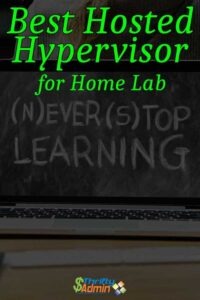
A hosted hypervisor is something you add (like an application) to an existing operating system. For a small starter lab we have a lot of options. Your primary choice is to build everything on a single machine (laptop, desktop, or single server) and virtualize everything inside there.
To use this option, you will need a powerful machine available. How powerful? More the better. Since we have a very small budget, lets see what we can do for almost nothing.
I use a refurbished HP EliteBook that I bought for $200 on Amazon and eBay. This is my everyday laptop so it doesn’t count under my lab budget. For $200, I get an i5 CPU and an SSD drive ranging from 128-250 GB. I buy an extra 8 GB RAM to max my memory out at 16 GB. If you have a laptop already, see how much it will cost to upgrade it to SSD and at least 16 GB of ram.
I am assuming you already have a computer and at most you will just need to get maybe an SSD and additional memory probably costing under $100. If you do, you will save the $200 for the laptop and if not, your total investment is under $300.
Let’s assume a laptop hosted hypervisor lab fits our budget and requirements. This is likely the least expensive and can get you working today. If you have an old PC around maybe that can do too but let’s focus just on the laptop options.
Hosted Hypervisor Options
The first thing you will need to do is install your hypervisor of choice. You have lots of options here and the Internet is full of techies with very strong opinions about which is best. Here is a very small list of your options.
Hypervisor List
| Product | Features | Drawbacks |
| VMWare Workstation Pro | Type 2 Adv Networking OS support Cloning Snapshots Mac/Win Multiple VMs at Once 200+ Supported Guests | $250 |
| VMWare Workstation Player | Type 2 Free for Personal Use Mac/Linux/Win 200+ Supported Guests | $150 (business) Only 1 VM at a Time |
| VMWare Player v12 (Download at own risk) | Type 2 Free Multiple VMs at Once | No longer supported
|
| VMWare ESXi | Type 1 Free 200+ Supported Guests | Dedicated HW |
| Hyper-V | Type 1/2 Free (Mostly) Multiple VMs at Once | Windows 10 Feature Windows Only |
| KVM | Type 1/2 Free Multiple VMs at Once | Linux Only |
| VirtualBox | Type 2 Mac/Linux/Win Multiple VMs at Once | Not as Popular Slow |
Our Goals
If our goal is to run a single OS to maybe write programs or learn database stuff, then a hypervisor that will boot a single VM would suit us fine.
If we want to run more then one OS at a time, then we will need something more powerful and feature rich.
In this example, let’s say we want to practice DevOps scripts, commands, and network configurations. We will need multiple VM’s at one time.
Time to Choose
Since we are going to put this on a laptop, let’s decide on the OS we want to run on it. If we are using Linux, then KVM would be our best option.
Mac users get to choose VirtualBox. It is the only option that will allow multiple VM’s and work on Mac.
Windows users are in luck and have a lot to choose from.
I think everyone will agree that VMware Workstation is the best. It supports the most hosts, devices, and features. It also costs $250. Since this is not in our budget, lets pass on this.
Since we want to run more than one VM at one time, we can rule out VMWare Workstation Player. If you can still find Player v12 somewhere, then that will be an option but you may start running into supportability issues. Run at your own risk.
Virtual Box has never really been a strong contender. It is considerably slower than the others and has stability issues (from my early testing). Still it is a strong option for us today.
Our final options are Hyper-V or VirtualBox. Our Linux readers will likely choose Oracle’s VirtualBox and the Windows readers Hyper-V. Since I am a windows guy, I guess I will choose Hyper-V.
My reasons are simple. Hyper-V experience will benefit me a lot more in my IT job than VirtualBox experience will.
My Laptop Lab
Since I am a cloud engineer, I have a few different labs that I play with regularly. I have my dedicated lab environment running 4 ESXi (Free edition), 2 smart GB switches, 2 SAN/NAS arrays, and I virtualize everything inside here.
In this lab, I tend to do my heavy lifting projects. I use it for VMWare SRM, vRA, NSX, and vCloud training. I also installed OpenStack and Hyper-V servers.
Sometimes I also use online labs when I need to test something special in vRA or NSX. The complicated things are time consuming to reinstall when I want to do something quick (since I mostly use trial versions for everything).
For my portable labs, I have 2 HP Elitebook laptops with i5 processors, SSD drives, and 16 GB ram. One is running VMWare player (v12) and the other MS Hyper-V.
Both configurations allow me to deploy just about anything I want. I built nested ESXi, Cisco 1000v switches, Windows, Linux, VyOS FW’s and routers. My laptop can be used to write programs and scripts when I am just tired of being in the office. I do most of this laptop work at a local McDonald’s where I can socialize a little (It’s important for geeks to get out once and a while).
Conclusion

So finally the answer to what is the best hosted hypervisor for you (in my humble opinion)! I recommend Hyper-V on a refurbished Windows 10 Pro laptop with at least an i5, 16 GB Ram, and a very large SSD drive. The HP EliteBook 840 can support two SSD drives, 16 GB RAM and can support up to an i7 CPU . The most memory and SSD space the better.
On this laptop, I can carry around 10 VM’s ranging from Linux, Windows Servers, ESXi hypervisors, MS Hyper-V, and several different Cisco or VyOS networking routers (each VM configured with about 10 GB drive, 2-4 GB ram, and 2 cores). I can easily boot 3-4 of them plus maybe a lightweight switch or router. Not bad for a $300 investment if you start with nothing (or less than $100 if you have the laptop already).
I can easily power the lab down and use it for regular computer work, programming, and blogging stuff. When I want to create a script, it takes less than a minute to boot a VM up and I can start remote connecting and testing PowerShell or Python stuff. Be careful if you start doing a lot of snapshots (MS calls them checkpoints) as you will chew up your drive space in no time.
That’s it. Time to ask for your opinion in the comment section below and ask what you are running in your “Laptop Lab”. If you liked this article about building your own Hosted Hypervisor, please consider signing up for my email list and be the first to know when I post new stuff. I generally create 1-2 articles a month on each of my 4 blog sites.

